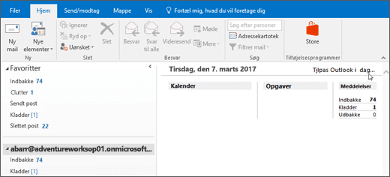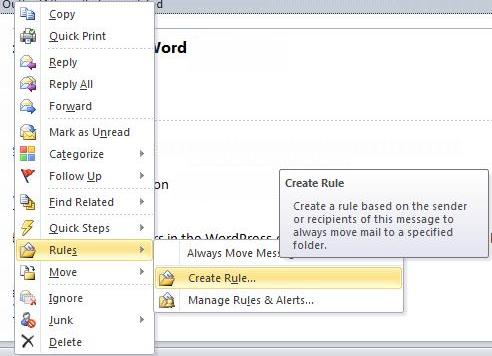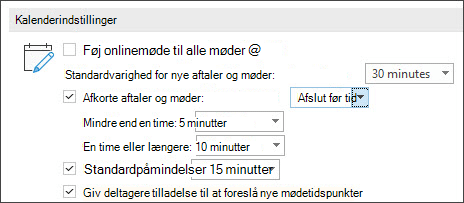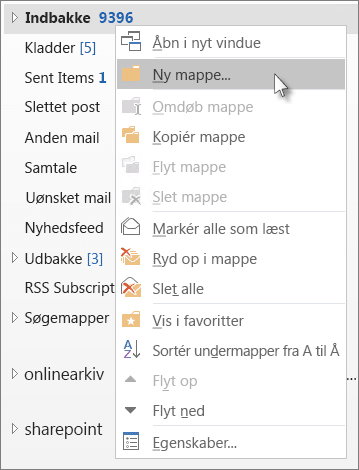Work-life balance.
Tips & tricks
Get the best overview of your day when you open your PC every morning. Am I prepared for the meetings, what tasks do I have today, and have there been any new emails since yesterday?
On the Home tab in the left pane, select the primary email address associated with your account. Choose Customize Outlook Today located on the right side of the window.
Check the box next to “On startup, go directly to Outlook.” Change the Calendar to show 7 days instead of 5. Check the box for Today’s Tasks.
Click Save Changes.
Create rules to control when you read CC mails, newsletters, or other types of emails.
By doing this, you will be more focused on the emails that arrive in your inbox because they are specifically for you and require your attention.
Create rules for almost everything.
For example:
- When my name is found in the CC field
- When it’s an automatic reply
- From a specific person or newsletter
If you want to create general rules, use “advanced settings” where you can make specific selections.
To create a rule for emails from a specific person, click on the person’s name.
Shorten your meetings so that you have a chance to stretch your legs before the next meeting starts.
This way, you can mentally wrap up the first meeting before you need to be ready for the next one.
Go to File > Options > Calendar > Check the box for Shorten appointments and meetings, and select either End early or Start late from the drop-down list.
Use the drop-down menus to select the number of minutes for events that are less than an hour and an hour or longer, and then click OK.
Folders allow you to organize your emails. Here’s how to add a folder to the folder pane:
Right-click on the location in the left pane of Mail where you want to add the folder, and then click on New Folder. Give the folder a name and assign it a number so that your most important folder is at the top. Try to limit the number of main folders to 10-15 so that you can easily navigate and find your emails again.
Have you ever experienced receiving an email in the middle of a task and felt the urge to check what it said? Did you choose to respond or think, “I’ll wait”? There is something you can do about it.
Disable your email notifier.
Remove the 4 checkmarks in the email receiving options and click OK.
The benefit is that you will no longer be interrupted and can handle emails when you have time to address them.